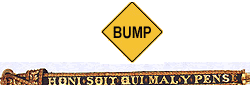"Only connect! . . .Live in fragments no longer.” E. M. Forster, Howards End (1910), ch. 22
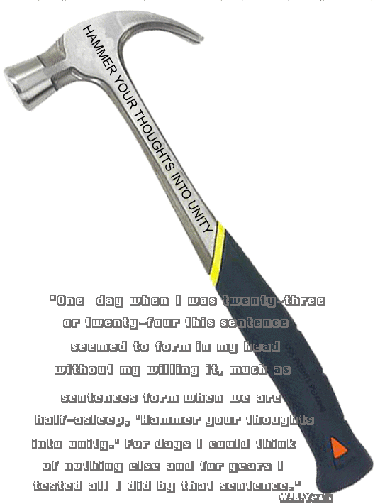
‘One
day when I was twenty-three or twenty-four this sentence seemed to
form in my head, without my willing it, much as sentences form when
we are half-asleep, ‘Hammer your thoughts into
unity’. For days I could think of nothing else and for years
I tested all I did by that sentence [...]” William Butler Yeats (cited
in Frank Tuohy, Yeats, 1976, p.51 )
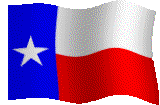
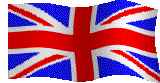
Explore the MOO and check out the bots already there. Go to UT Austin and check out Robert Lee Moore at RLM; Roy Bedichek at Mezes Hall; Jack Blanton at the Blanton Art Museum; Joseph Jones and Jerome Bump in Waller Creek, C. S. Lewis on the Wormhole to Oxford; Martin Amis at Exeter, Oxford; etc.
you might also want to check out these sites:
http://www.vroma.org/help/basic_commands.html
http://www.vroma.org/~bmcmanus/bots.html
------------------------------------------------------------------------------------
ROOMS and BOTS
As you consider creating rooms and bots, first of all, please recognize that we are in the first stages of a kind of collaborative or collective creativity and that our readings on the uncertainty, blocks, and stages of creativity are very pertinent to this situation.
Room and Bot creation as a project
You will still be using Microsoft Word or whatever word processor you normally use. You will then paste your results into the appropriate options in the MOO. It is important to keep all the original work in a Word document because you may well run into difficulties in the MOO, especially when you revise, and end up accidentally erasing all your work! Moreover, the Word document becomes an important part of your project and is posted on Blackboard and submitted as the hard copy.
Your goals, room/bot creation account, description of place, questions for viewers, your introduction to your character, and your dialogue should total at least 1400 words. Every word will be evaluated as if it were being published, and of course in a sense it is, appearing on the web. An example of a bot that has included much of this information is Dante Gabriel Rossetti at the Harry Ransom Center.
All keywords and answers as they appear in the document must function fully in the MOO. If keywords and answers do not function in every instance tested they should not be included in the keyword-and-answer document but they may be discussed in the account of the room/bot creation.
THIS SEMESTER ALL BOTS WILL BE PLACED IN EITHER THE REGENTS MEETING ROOM IN THE TOWER (for bots debating campus architecture) OR THE DEBATE ROOM OF THE OXFORD UNIVERSITY MUSEUM (for bots debating evolution vs. spirituality as compatible or incompatible approaches to nature).
INVOCATION OF A SPIRIT
Go to the correct room for your bot and in that room create your bot. Usually it is the ghost of person who has passed on, but there is at least one “live” bot: Professor Bump. His creator actually improved on the live original of the bot in some respects. Nor does it have to be a person. One of our ghosts is that of a gargoyle on St. Mary's Cathedral, Oxford. More credit will be given to re-creating the spirit of an actual, historical person or object, but you can also create an imaginary person or object. An obvious imaginary person to create for this semester if you cannot find an historical person is a student of either Oxford or U.T. And of course you will give that student a name, perhaps even your own name.
EMPHASIS ON ARGUMENTATION AND PERSUASION THIS SEMESTER
Because your bot will be engaging in a debate this semester, s/he will be different from previous bots. In previous bots the goal was to understand the character and achievements of the person, but this semester your goal will be to compose a speech or speeches that will communicate to the audience a specific, particular point of view on the debate question and, especially in the case of the architecture debate, persuade them to adopt a course of action, such as adopting a new Master Plan for the campus.
YOUR AUDIENCE INCLUDES NOT ONLY THE PEOPLE ASSEMBLED IN THE DEBATE ROOM, OR THE REGENTS IN THE CASE OF THE ARCHITECTURE BOTS, BUT ALSO AND, MORE IMPORTANTLY, OTHER STUDENTS AND VISITORS WHO WILL INVOKE AND INTERACT WITH YOUR BOT. YOUR GOAL IS THUS TO PERSUADE WHOEVER VISITS THE MOO TO ADOPT THE POINT OF VIEW OF YOUR BOT. SO YOU NEED TO ANTICIPATE QUESTIONS AND OBJECTIONS AND SET UP ANSWERS TO THEM RATHER THAN GIVE A LONG SPEECH.
MAKE A LIST OF POSSIBLE BOTS FOR YOU TO CREATE AND EMAIL THE LIST TO THE INSTRUCTOR AND WAIT UNTIL HE RESPONDS BEFORE PROCEEDING. HE MUST MAKE SURE THAT SOMEONE ELSE HAS NOT ALREADY CHOSEN THE NAME THAT YOU PROPOSE.
NOW FIND A PICTURE THAT WILL REPRESENT YOUR BOT.
SIZED PICTURES REQUIRED. Unless they are already there, you must provide two versions of a picture of the person the bot is supposed to be: one that fits nicely in the frame on the right and one that is tiny and will represent the ghost before it is selected. You will probably have to use Photoshop or some such program to get the right sizes.
Now, you are ready to play Frankenstein. You might want to be creative with the metaphor of talking with a ghost. It is best to start with a detailed visual introduction of the person, such as that of Ashlie’s Roy Bedichek in Mezes Hall.
However, in your writing for the MOO, whether for place descriptions or bots, unfortunately you will not be able to use quotation marks, italics, all caps, and many other modes of emphasis.
In the process somehow indicate to the viewer what topics the bot is prepared to discuss. Jason does a good job of this with his bot Martin Amis at Exeter, Oxford. Samantha includes the list along with her list of citations with her bot Dante Gabriel Rossetti.
Go to the room your ghost is to haunt.
In that room select the Object Editor
button.
Click on Create New Object and on the right you see three categories of
objects.
Choose Educational Objects
Now you see on the right the option for Generic Bot
You choose that and are asked to type a name for the new bot. You make sure
to choose a name has used before or plans to use this semester.
Let's say you choose Charles Dodgson and hit enter
A message appears saying New object for Charles Dodgson created and
you click OK
Under editing options you choose Edit Description
and you get a description/set of instructions which you can edit. Put
in a description of the person and provide a list of keywords and any other
explanations you think are useful.
When you are done, exit the object editor
Go back to the main screen of your new room
In the lower left box type drop Charles Dodgson
Then type activate Charles Dodgson
Then type @exam Charles Dodgson
Then type @help Charles Dodgson
Once your bot is created, you also might want to “change his wakeup message to something that is not preprogrammed --(@wakeup to new message” – Katie).
In any case, your task is to convey the unique character of your person. And you want the viewer to enjoy talking to your bot. See how Victoria does this from the moment you say "hello" to R. L. Moore in RLM.
Surround exact quotes from the historical person with double asterisks as in ** blah blah **[1] and provide a footnote in brackets after the quote. NOTE THAT THIS IS NOT THE MLA STYLE OF DOCUMENTATION. Provide U of Chicago footnotes in keywords, using "1" and "2," etc. where the number itself is entered as the keyword and the footnote as the response. The U of Chicago footnote method is documented in your course anthology. Victoria shows how to do this, though she does not follow the required U of Chicago footnote model.
You might also want to structure the responses so that the viewer has choices, as when you ask Bedichek about his jobs and he gives you a choice of which job.
Katie suggests, “When you add words, you may consider adding insightful random questions (addrandomresponses botname).” Katie also suggests that you delete the automatic responses that don’t fit your character. In any case, make sure your responses are short enough to fit in the little window.
To add heavy-duty media such as a movie or photo album at a URL, see how Victoria provides pictures and movies for RLM by using the $webpage option in the room editor. Using the same editor Samantha provides a slide show and a list of paintings by Dante Gabriel Rossetti.
Posting MOO Projects in the Discussion Board:
First, there must be adequate instructions to locate the room/bot, using the number or the exact name of the place or explaining how to get there starting from UT Austin or the Wrenn Oxford Seal.
The posted document includes everything you did on the project, including your goals, and what you would like to learn from your viewer's interactions with the room/bot, especially possible revisions. You might well want to provide a list of questions that you would like the viewer to answer to help you improve the bot.
Responding to MOO projects:
Make at least two specific suggestions for changes or additions THAT HAVE NOT BEEN MADE BY PREVIOUS RESPONDERS TO THIS ROOM/BOT. Certainly report all technical problems, make suggestions for how to make it more conversational, how to keep the responses short, additional topics that you think are essential or fun or ….
Revising rooms/bots in response to suggestions.
The title, location, and original description of the bot (the description that appears with the bot when it is activated), and the complete keyword-and-answer document (with documentation in U of Chicago format), is to be handed in.
You may also add an account of the bot creation to show how much work was put into it.
In addition to the the keyword-and-answer document, all suggestions from me and other students,* and all suggestions to other students, are to be included in a pocket folder with your name on it. Also, in the pocket folder you are to include previous projects from this semester, both original and revised, with my comments on them.
*Unlike revisions of traditional projects, the bot creator needs to respond to EVERY reasonable suggestion from the viewers, whether it focuses on essential technical problems concerning finding, viewing, and responding to the bot, or important suggestions for textual changes or additions. (Correcting spelling, punctuation, or grammatical errors is important.) If you do not take the advice of a responder, explain why you did not respond to that particular suggestion.
_______________________________________________________________________
<B>PROGRAMMING COMMANDS</B>
1. ADDING A WORD FOR YOUR BOT TO RESPOND TO:
To see what words your bot already responds to type 'seewords botname'.
To teach your bot to respond to 'donut' with either 'I like donuts too.' or
'Donuts are very tasty!' just type 'addword botname' and enter the keyword
'donut'. Then enter the appropriate responses a line at a time. End with
a single period on a line by itself.
2. ADDING A PATTERN FOR YOUR BOT TO RESPOND TO:
Suppose you wished your bot to hear something like
MY DONUT ISN'T VERY TASTY
and respond with
WHAT'S SO GREAT ABOUT A TASTY DONUT?
To do this you must teach your bot to respond to the pattern
MY a ISN'T VERY b.
To understand what patterns look like, type 'seepat botname' and study the
examples. For additional assistance on understanding the syntax of patterns
type 'help regular'. When you think you are ready to add a pattern type
'@addpat botname' and enter the following line when asked to do so:
my %(%w*%) isn't very %(.*%)
Then type in the response form:
What's so great about a %2 %1?
Add as many response forms as you wish on separate lines. End with a
period on a single line.
3. ADDING RANDOM RESPONSES:
These responses are triggered whenever your bot can't find a keyword, a
pattern, or a question. To see the responses already programmed type:
'seeresponses botname'. To add a new random response type: 'addrandom
botname' and enter a new response.
4. ADDING A RANDOM RESPONSE TO A QUESTION
When your bot senses a question is being asked it responds with a random
'answer'. To see the random question responses already programmed into
your bot type 'seequestionresponses botname'. To add a new response
type 'addquestionresponse botname'.
5. To remove words, patterns, random responses or answers use the appropriate
'rm-' command. For example, to remove pattern number 5 on your bot just
type 'rmpat 5 from bot'.
6. Your bot responds to patterns in the order in which it matches them. If you
wish to move pattern number 7 to a position nearer the beginning of the
list you might type something like 'mvpat 7 on botname'. You will then
be asked to enter a line number to move pattern to.
7. CAUTION: This bot was designed for serious educational and experimental
purposes. It makes an excellent 'guide' or 'tutor' and is an interesting
vehicle for the study of the limits of language understanding using an
'Eliza' approach. BUT.. it has great spam potential since it responds to
nearly everything it hears. 'Hush botname' when not needed and please be
considerate of others around you ..
------------------------------------------------------------------------------------
CREATION AND DESCRIPTION OF PLACE
First, you have to have a place for your bot to hang out. You do not usually just add your bot to a "room" that is already on the MOO if that room already has a bot. (If you do, you get a situation such as that in Waller Creek where, if both Professor Jones and Professor Bump are active, one of them interrupts all the time, or instead of talking with you, they talk with each other, if it can be called that. Use the "hush" command to keep one of them quiet.) If an appropriate "empty" place is not available create one and attach it in its most logical location ultimately to either UT Austin or Wrenn Oxford Seal. If the room is new or does not have any description or picture, supply them and they will be counted as parts of your project. In your writing for the MOO, whether for place descriptions or bots, unfortunately you will not be able to use quotation marks, italics, all caps, and many other modes of emphasis. For good examples of place pictures and descriptions see the Blanton Art Museum and Waller Creek.
CREATING A NEW PLACE AND CONNECTING IT TO THE VIRTUAL WORLD: The Mappa Mundi virtual world follows many similar rules to those of the real world. One of these rules is that, in the real world when you want to build a new place/building/room, you must have a permission from the government in order to begin the building process without getting into trouble. In the case of the Mappa Mundi world, the wizard takes the place of the government in giving special permission to players who want to expand the world by adding their own rooms. For this activity, a new place called UT Austin was created and it is directly connected to the global village room. Every player in this class has permission to connect one place to this one and in that way make it the gateway into their personal section of the world. The steps you should follow in order to create your first room are the following:
http://www.cwrl.utexas.edu:7000/ and log in.
– Unless you are adding to virtual Oxford, go to the UT Austin room.Either use the command @go UT Austin or, if you first appear in the Mappa Mundi main page, click on Global Village and then UT Austin.
1. – Once inside UT Austin, click on the Object Editor icon (looks a little like a toaster) that appears on the top controls bar.
2. – In the window that appears click on the button Create New Object.
3. – This will make a selection menu appear on the right hand side of the page. In here select Rooms and then Generic Room.
4. – On the left of the screen, enter a name for the new room you will create (e.g. Gregory Gym). Select the Connect my room to option and from the pull down menu next to it select UT Austin as shown in the screen below.
5. - Click on the Create button. Your room has now been created.
6. In order to see its entrance in the UT Austin page, just leave the place (go to Global Village for example) and then come back. A link to your new room will appear there. You can now create rooms and connect them to any of your existing rooms using the same procedure.
7. – In order to edit the content and appearance of any of your rooms as well as your objects, click on the button and then on the icon for the particular object (room, webpage, bot etc.) that you want to modify.
8. If you want to add a place to the Oxford virtual world go to Wrenn Oxford Seal instead of UT Austin.
-------------------------------------------------------------------------------